OBS HDR Streaming
This guide covers High Dynamic Range (HDR) streaming with OBS Studio for Pixelview version 3. If you need SDR streaming, please see our OBS SDR Streaming guide.
Sign up here to receive your login credentials.
Requirements
- OBS Studio (latest version)
- HDR capable SDI monitor card for output
- HDR capable SDI capture card for input
- Example: Blackmagic DeckLink 4K Mini (works as both monitor and capture card)
- SDI cable to loop between output and input
- Older custom Pixelview encoder users: If you're using an older custom Pixelview encoder with built-in SDI input (not Magewell), you need to sign up for a new account at app.pixelview.io and use OBS with a 4K capture card to access HDR features.
- Magewell encoder users: Magewell encoders do not support HDR, but you can use the same account with OBS and a Blackmagic 4K capture card to stream HDR.
- Coming soon: We're working on a new hardware encoder that will support HDR natively. Stay tuned!
Supported HDR Formats
We support the following HDR formats:
- Rec.2020 PQ - iOS apps + Chrome
- Rec.2020 HLG - iOS apps
- P3D65 PQ - iOS apps + Chrome
Color & Codec Information
- Pixelview pipeline supports: Up to 10-bit 4:4:4
- OBS limitation: Maximum 10-bit 4:2:2 HEVC
- Viewing: iOS app, Chrome browser, or Safari (limited to 10-bit 4:2:0)
Setup Steps
2. Configure DaVinci Resolve HDR Output
Before setting up OBS, ensure your DaVinci Resolve is configured correctly for HDR:
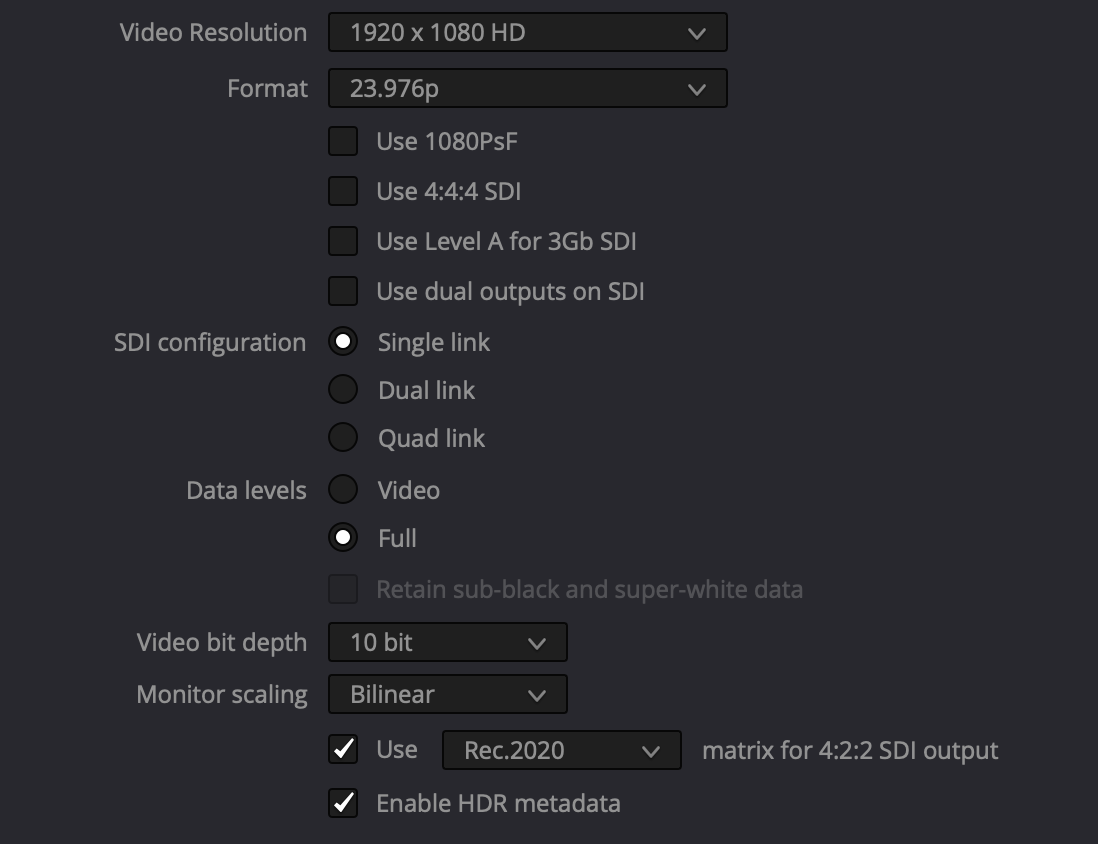
- Uncheck 444 SDI (not supported by OBS)
- 10 bit output
- Use Rec.2020 color matrix (use this for P3D65 as well)
- Enable HDR metadata
3. Add HDR Capture Card
- Click the + button under Sources
- Select "Blackmagic Device"
- Configure HDR settings:
- Color Space: Rec. 2020 (choose this for P3D65 as well)
- Color Range: Match your DaVinci Resolve settings
- ✓ Allow 10-bit
4. Configure Stream Settings
- Open Settings → Stream
- Service: Custom
- Server: Paste the server address from your Pixelview account
- Important: Click Setup Instructions once logged in to see it
- Stream Key: Leave blank
5. Set HDR Encoder Settings
Configure HDR encoder settings in Settings → Output → Advanced:
- Encoder: HEVC Hardware Encoder (h265)
- Audio Codec: Opus (not AAC)
- Video Bitrate: 5000-12000 Kbps
- Keyframe Interval: 1 second
- Profile: main 4:2:2 10
- Deselect 'Use B-frames'
6. Configure HDR Color Settings
Go to Settings → Advanced:
- Color Format: P216 - 4:2:2, 2 Planes
- Color Space: Rec. 2100 (PQ) (use this for P3D65 as well)
- Color Range: Limited (leave as is)
7. Start Streaming
Return to the main OBS window and click "Start Streaming".
8. Enable HDR in Pixelview Admin
Set HDR in Pixelview Admin interface. Click Settings and choose your colorspace. You need to be in Version 3 to see these options.
View the HDR Stream
For detailed instructions on viewing your HDR stream, see our How to Watch guides.
HDR Checklist
Ensure all of the following are configured correctly for HDR streaming:
- ✓ Resolve color management is set up for HDR
- ✓ Resolve monitoring is set to NOT use 444 and has 10-bit with HDR metadata enabled
- ✓ OBS capture card supports HDR metadata
- ✓ OBS capture card is set to Rec. 2020 color space
- ✓ OBS advanced settings is set to use Rec. 2100 (PQ) HDR
- ✓ HDR is enabled in the Pixelview Admin page settings
- ✓ You are using Chrome or iPhone/iPad with HDR screen for viewing